Managing content
In this section, we highlight the most important aspects of managing content for the mobile app. Managing content for the app happens in the “Content management” section under “Apps” in the main menu of the Spaaza Console.
- Preview in Console
- Adding Campaigns
- Managing Pages
- Zone content setup
- Managing Unpublished Changes
- Styling Configuration
Previews in Console
The Zone Content Preview, displayed on the left, shows the Items within a Zone. It also provides relevant information about the added Item (Campaign) such as Audience, Timing, and Stores assigned. You can also see if a Campaign is Scheduled, Draft, or Active.
The full app preview, displayed on the right, shows the layout of the Zones and Zone Items as they would appear in the mobile app. When the “Admin view” is toggled off, you see only this preview.
Because both the app and the content management system are continuously evolving, this preview might differ slightly from the actual display in the app. We always advise testing how content looks visually inside of the actual mobile app.
By clicking on the three dots (“…”), you can view the Campaign (is wrapped withing the Item), edit the Campaign, or remove the current content Item from the Zone.
IMPORTANT
- Rest assured, deleting a Item does NOT delete the Campaign itself, as Zone Items and the actual Campaign are managed separately.
- Campaign Items with a status OTHER than “active” are NOT visible in the mobile app for the users.
Content and full app preview:
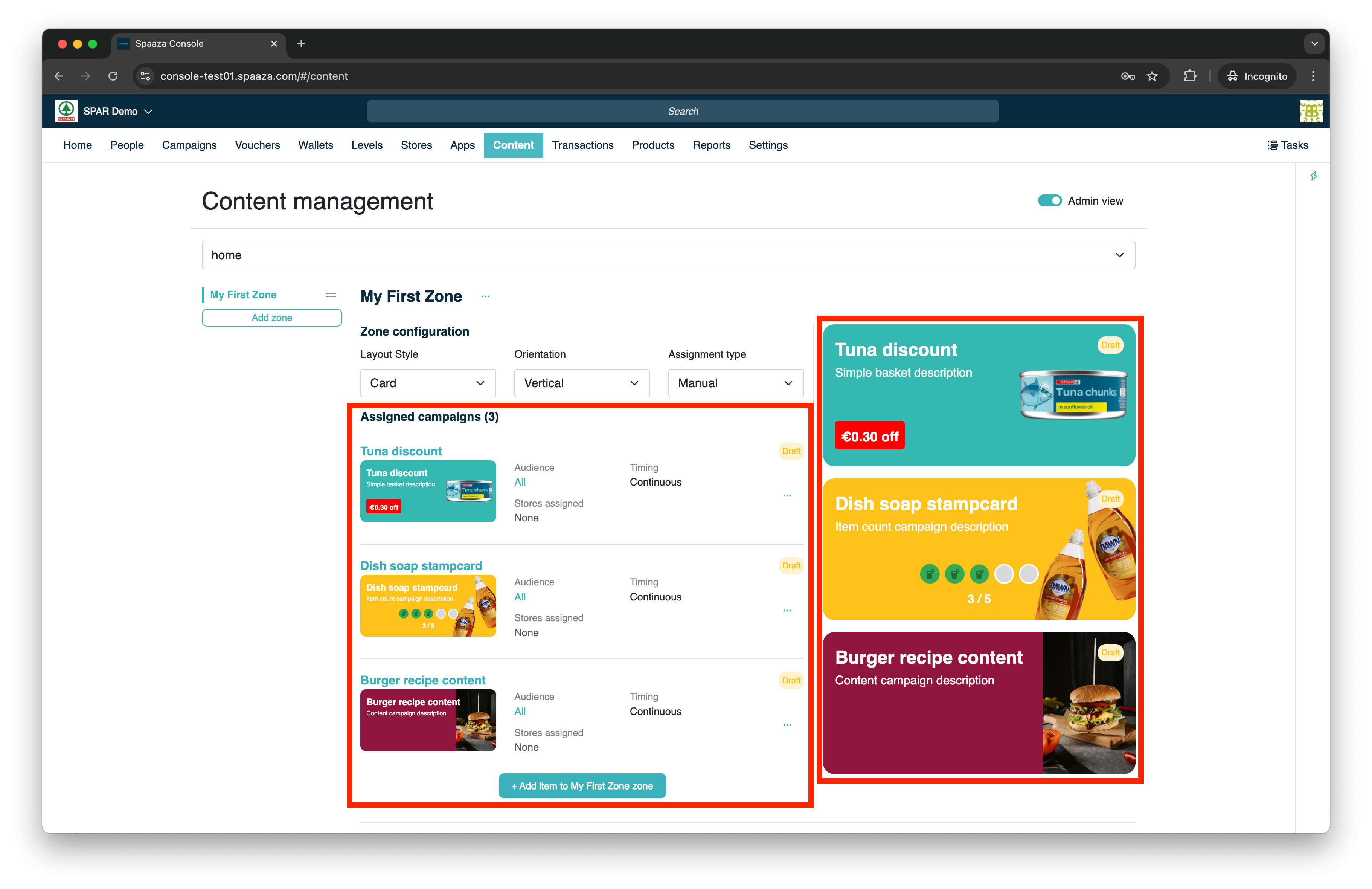
Adding Campaigns
Campaigns can be added as Content Items in the Content Management System. Start by creating and reviewing the Campaign’s you have set up in Spaaza’s Console. When in the Content Management section of console.
When you click the “Add Item to ZONE NAME Zone” button in the Zone content preview, you will see a similar overview that allows you to add Campaigns to a Zone.
While in this overview you can do the following:
- Filter Campaigns by Status, Name, Barcode, Tags, Incentive, Campaign Type, or Content Type
- Add active Campaigns or add Campaigns that are scheduled to go live in the future (or are in draft)
- Add multiple Campaigns/content as Items to a Zone at once (or keep it to one only)
Altering Campaign
If you want to changes something from a Campaign you set up as Content Item in the Content Management System click the three dots (“…”) and “Edit campaign”. A new browser tab will open with the form to edit this campaign. After you made you alteration to the Campaign and return to the browser tab with the Content Management System.
The changes to your campaign that are displayed in the preview will be reflected. So if for example, you have change the campaign to “Active”, this will be reflected in the preview.
Accessing Campaign overview & add Campaign content screen:
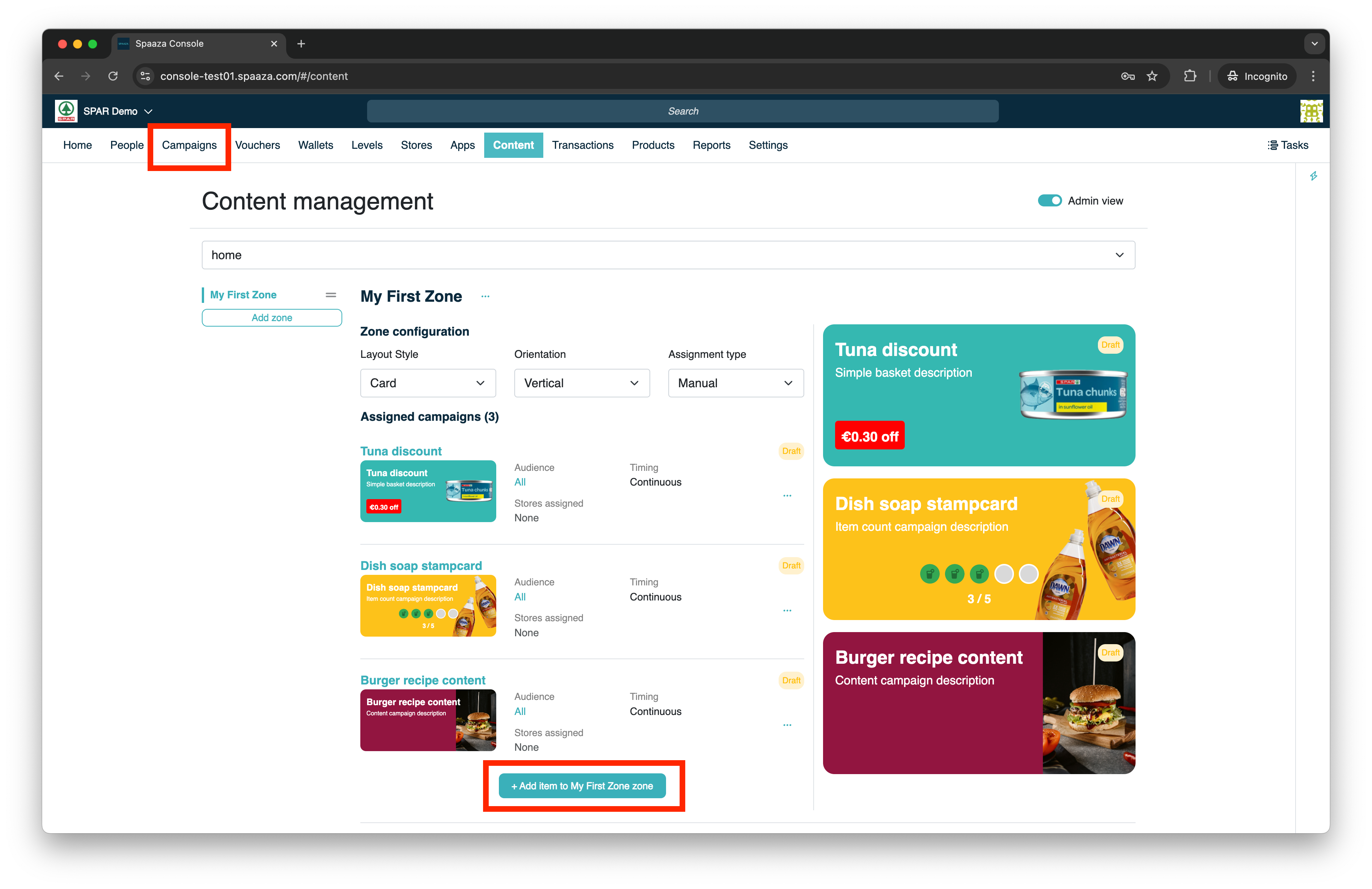
Add Campaign content screen:

Managing Pages
You are able to Create, Edit and Delete pages.
- Create page: click the “Create page” button, a modal will open in which you can configure your new page.
- Edit page: click the three dots (“…”) next to the main page selector of your currently selected page.
- Delete page: click the three dots (“…”) next to the page selector (with the page you want to delete selected) and click delete. You will be asked to confirm that you want to delete the page and its zones.
Page configuration is separate from the content Zones and Items that are put on the page. This means that when you have unsaved changes they will stay open after you change page configuration.
For a page you can configure:
- Page title: this will be the title of the Page displayed in the mobile app.
- Parent page: when selecting a Parent Page the current Child Page you configure becomes a navigation tab item on this Parent Page
- Navigation tab position: the position of the navigation tab for the Pages you are currently configuring. Please not that you can only edit the position of the currently selected page.
The “Home”, “Rewards”, and “Deals” pages are currently Restricted Pages. Their titles can only be changed by Spaaza on initial configuration of the mobile app. They can also not be deleted.
On initial creation of a page, a page ID is set. This Page ID is not shown to users of the app but is important as a reference for debugging. The ID can be found when you click the three dots (“…”) alongside the Page Selector,
Navigating to pages
Pages can be accessed by the user through:
- Main navigation menu of the app
- Navigation tabs on top of the page (currently limited to the “Deals” page) (Deals Page)
- By tapping on an item, the target page will open instead of the default detail page.
This last option of opening a page makes it possible to group campaigns and content together. For example: seasonal promotions, partner offers, or other themed campaigns. Within Spaaza we refer to these as “Clubs”. It is also possible to set up “Missions”. These could be seen as multiple individual Campaigns contributing to bigger rewards. Please inform Spaaza more about this if interested. To read more about how to set up a link to these dynamic page, visit Action: Navigate to internal page (grouping content).
Page selection
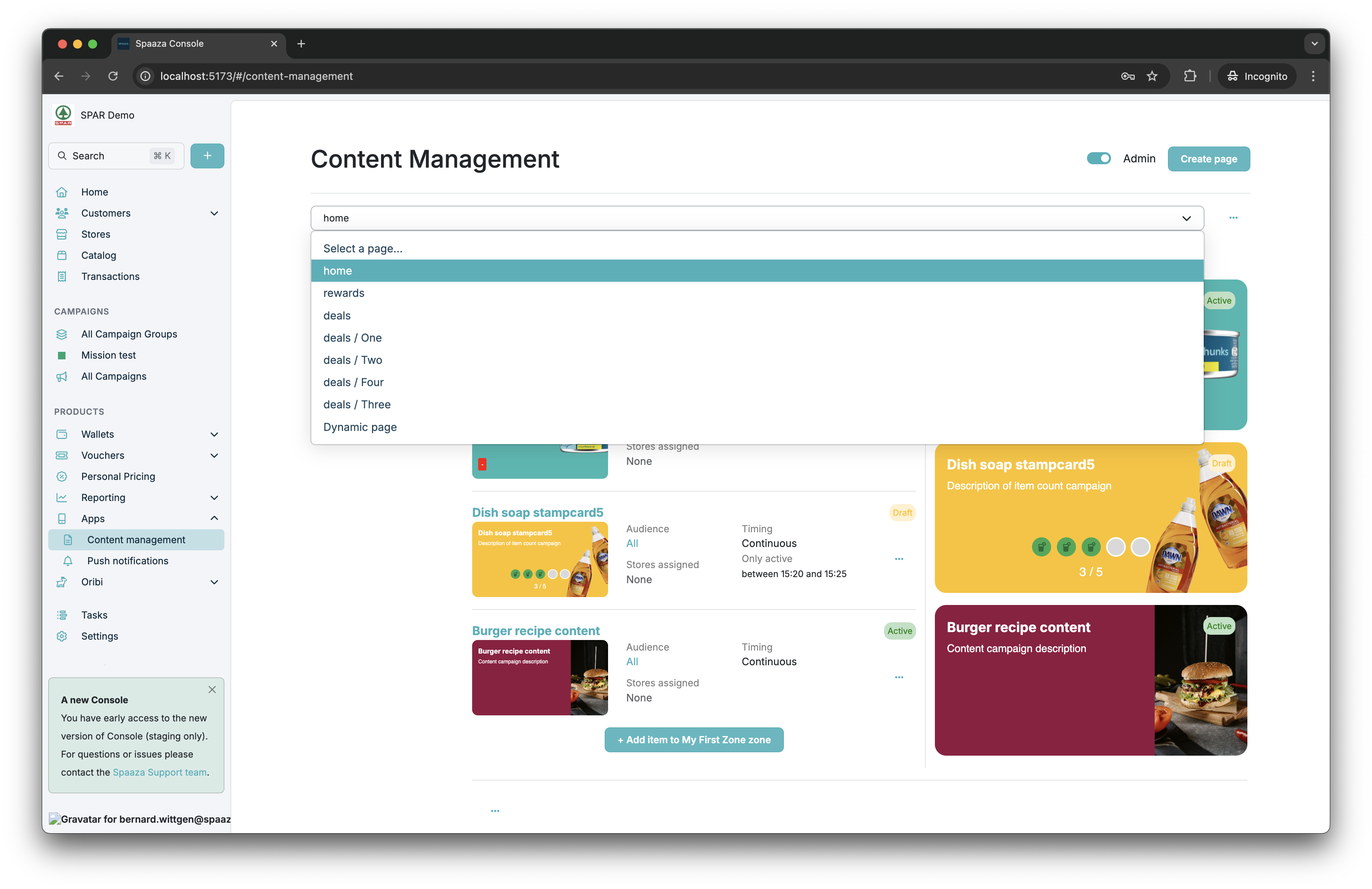
Alter / create page modal
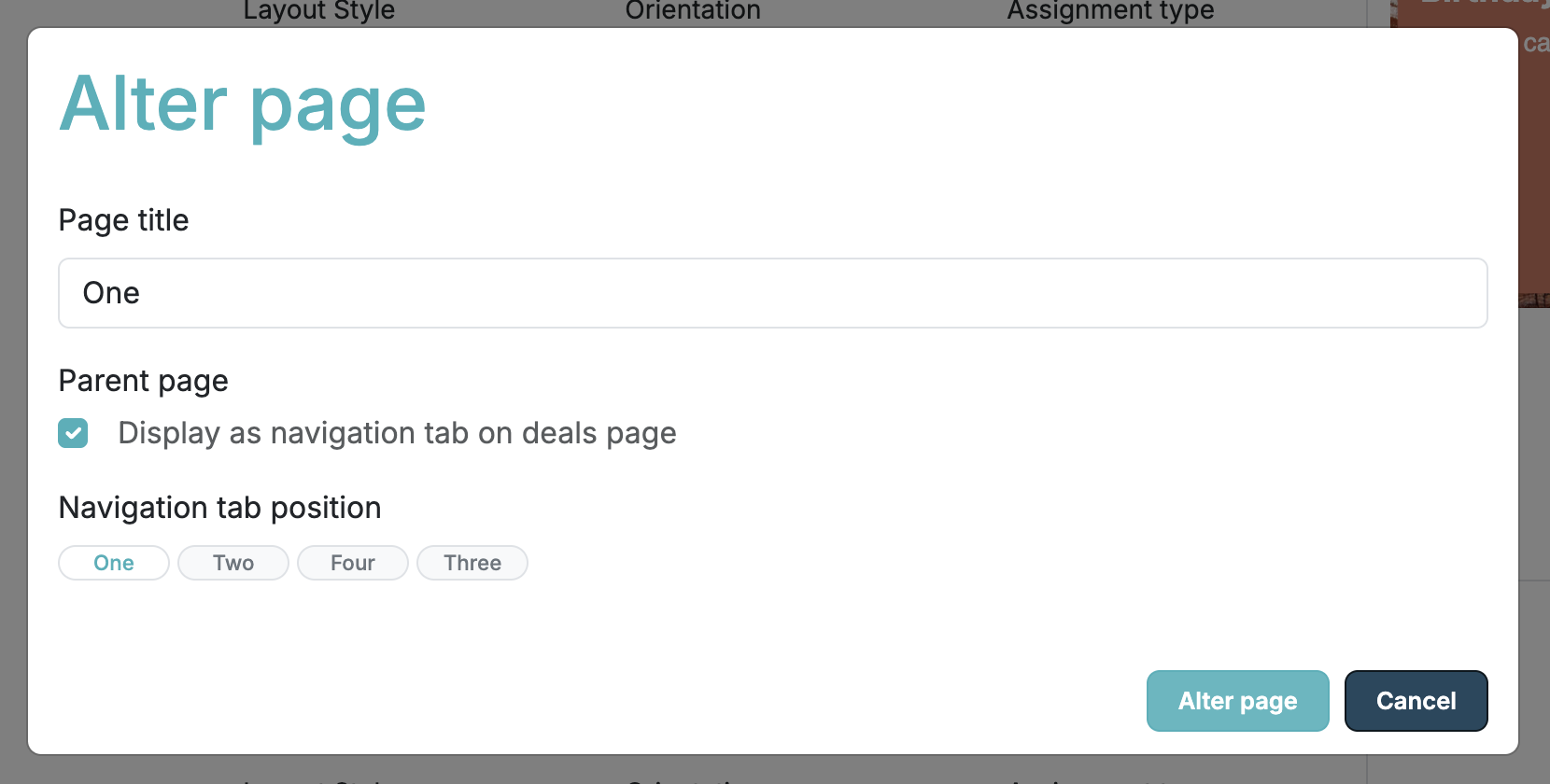
Deals Page
The “Deals” page currently has a special status. On it you can create navigation tab’s that will show up at the top of the screen in the mobile app. The “Deals” page is the parent. You can create and configure other pages to be child of this page. The children pages show up as navigation tabs on the top of the “Deals” page.
IMPORTANT
- If there is no content found within the page the navigation tab item will not be visible inside of the app.
- You can ONLY edit the position of the child page, by dragging the active tab in the “Navigation tab position” preview.
Deals page preview example
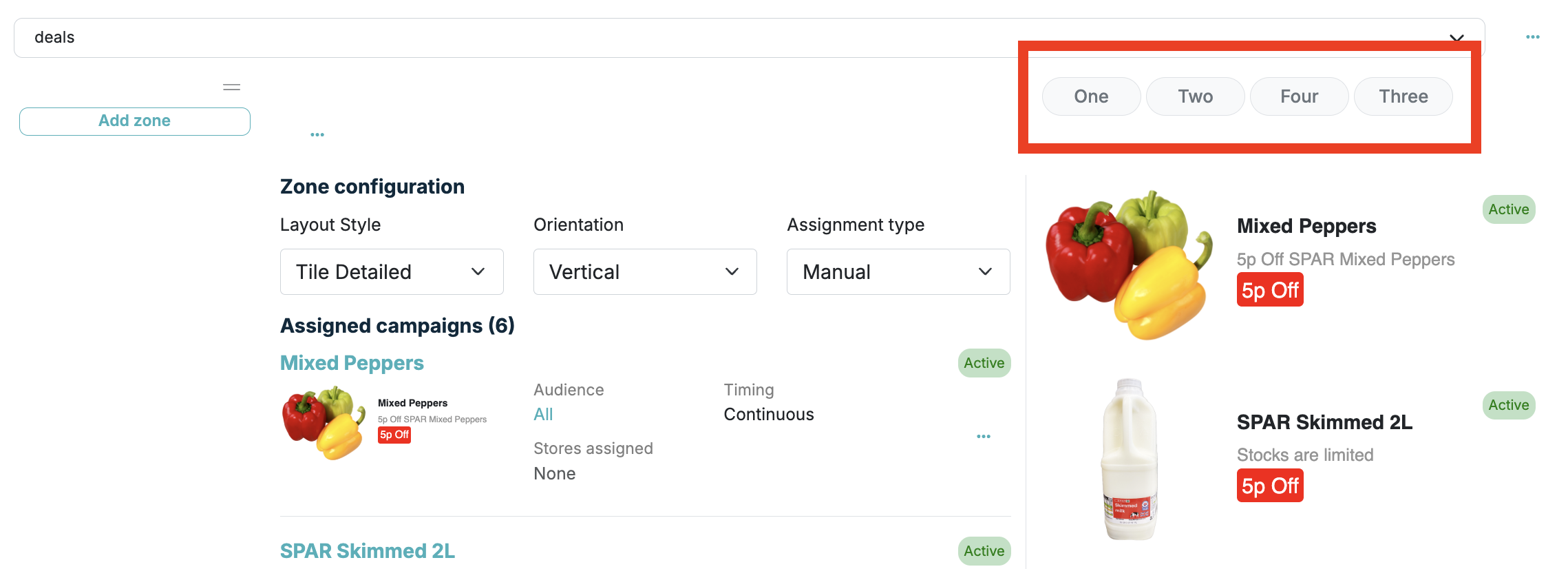
Deals page example
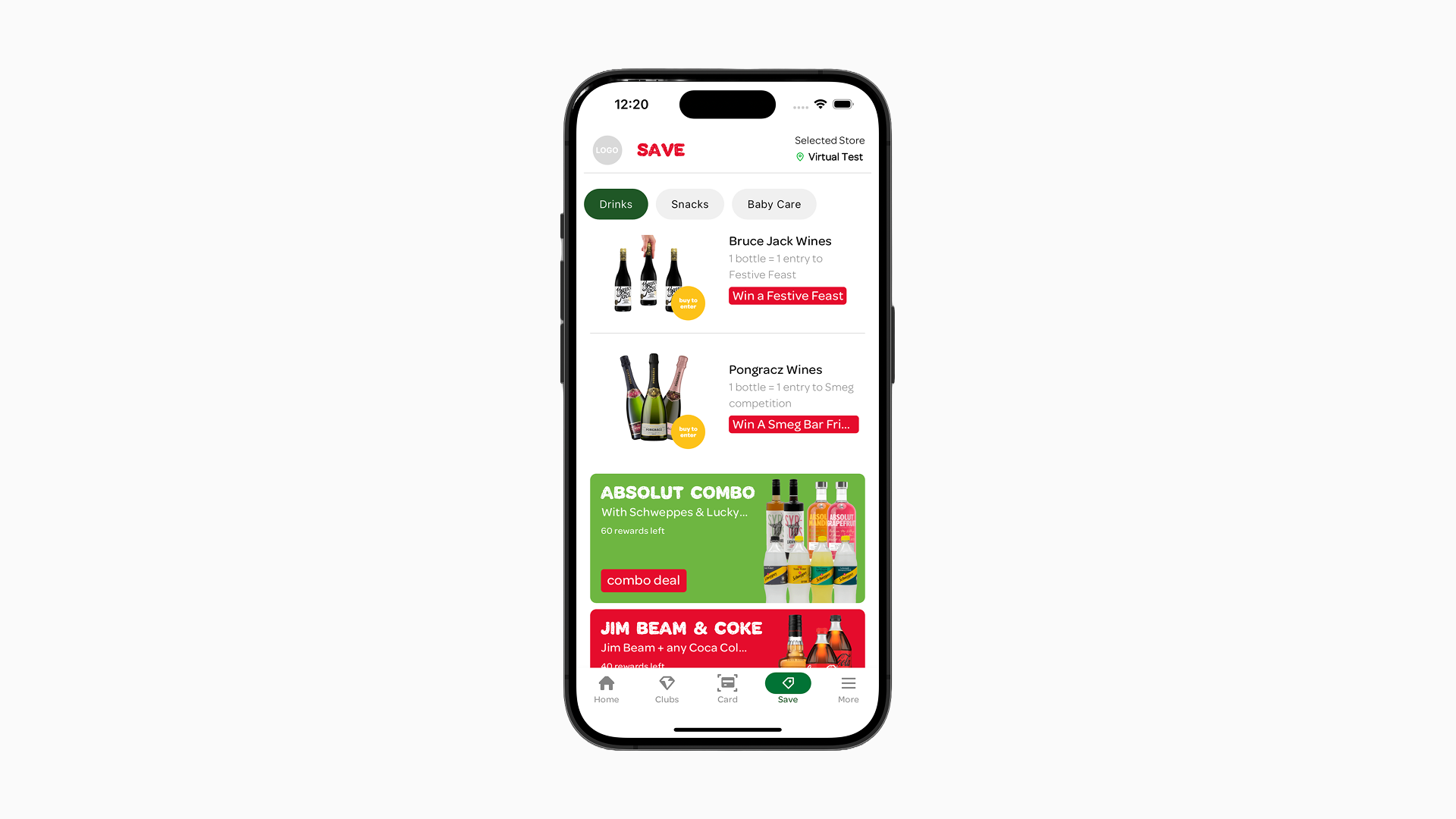
Zone content setup
The app content management system is available through the main menu “Apps” > “Content Management”. Below is a step-by-step walkthrough on how to display content in the app.
After completing this walkthrough, we recommend experimenting with different combinations of layout styles and orientations of the Items within the Zones.
Use the “pull-to-refresh” feature inside the app after you have made your changes to see how they are reflected in the app.
Example of setting up content zones
1. Select the page you want to configure content for from the main page selector dropdown.
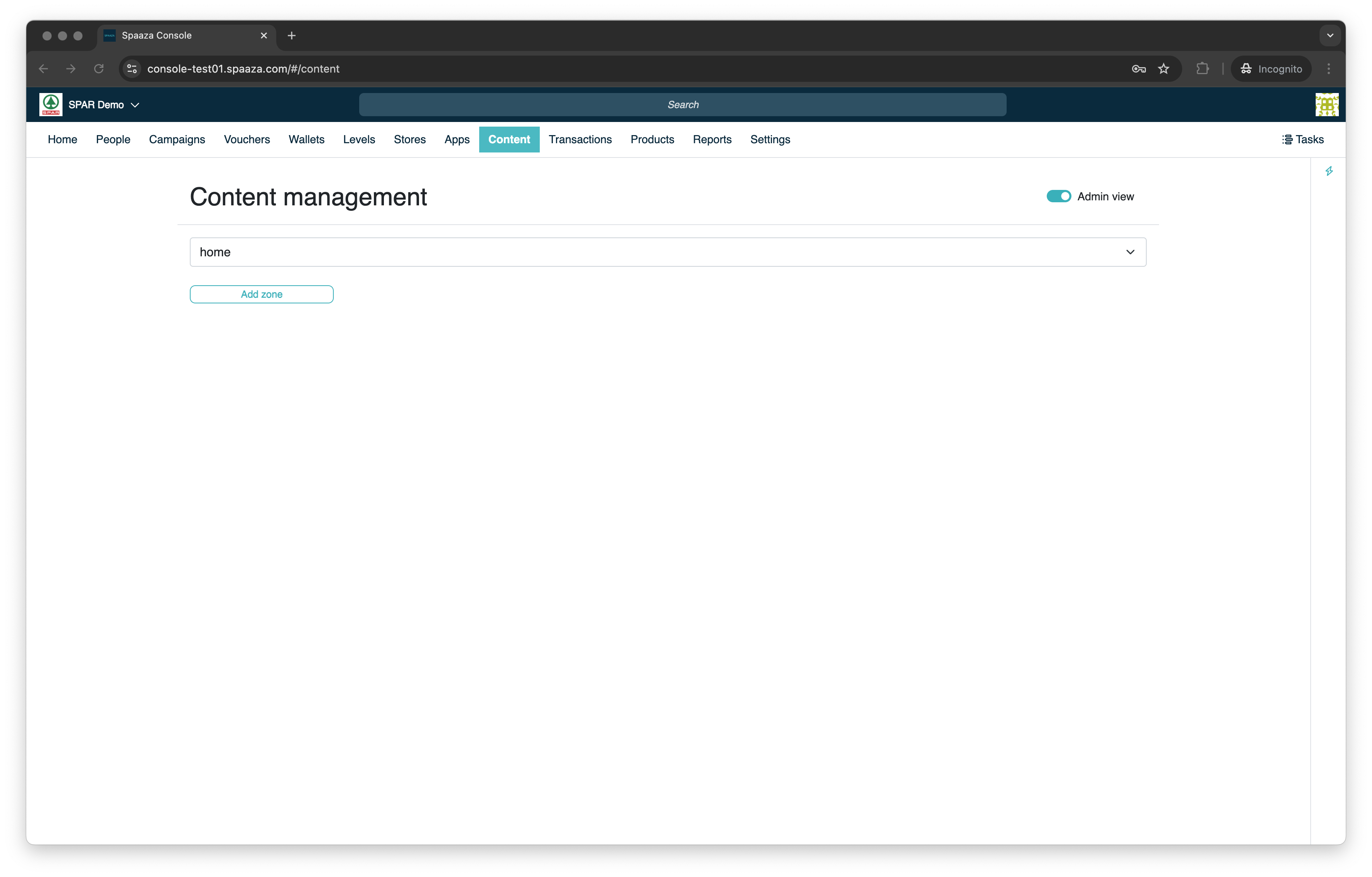
2. Click the “Add Zone” button to add a Zone to the selected page & name the Zone using the “Name” input field (or leave it blank if you do not want a zone title to display).
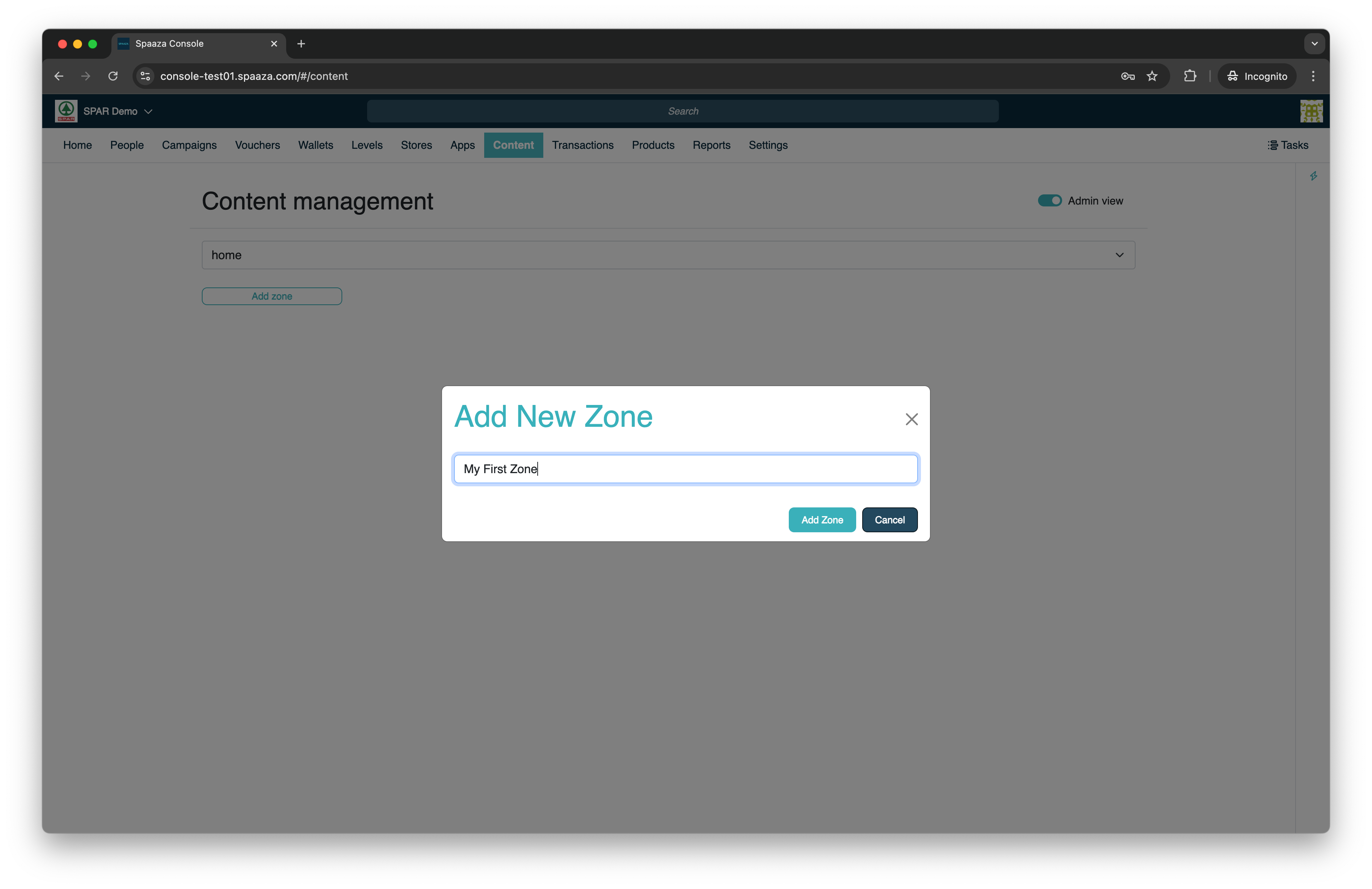
3. Click the “+ Add Item to Zone” button.
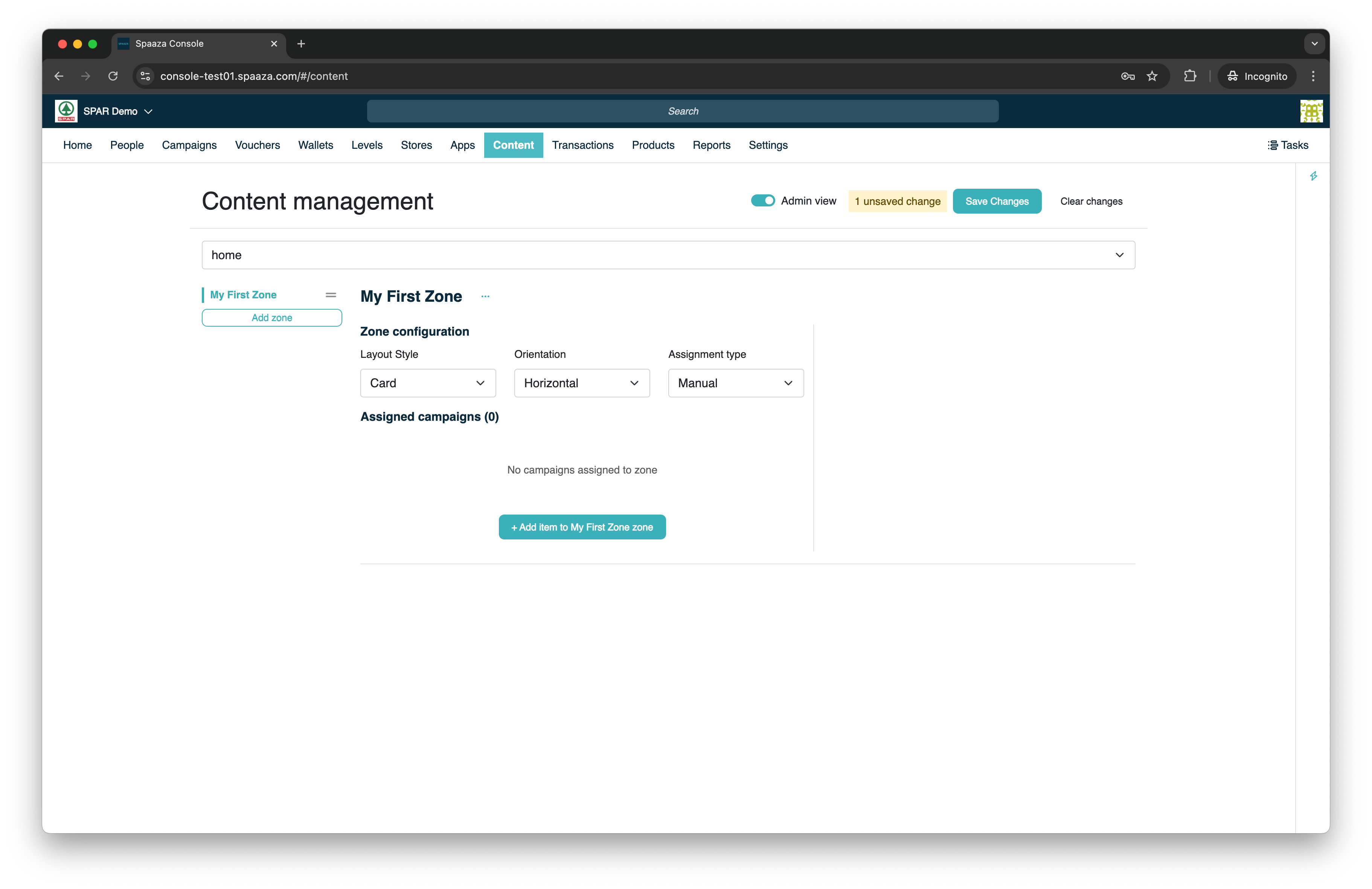
4. Now the Campaign overview will open, select three Campaigns you wish to add as Items to the Zone using the checkboxes.
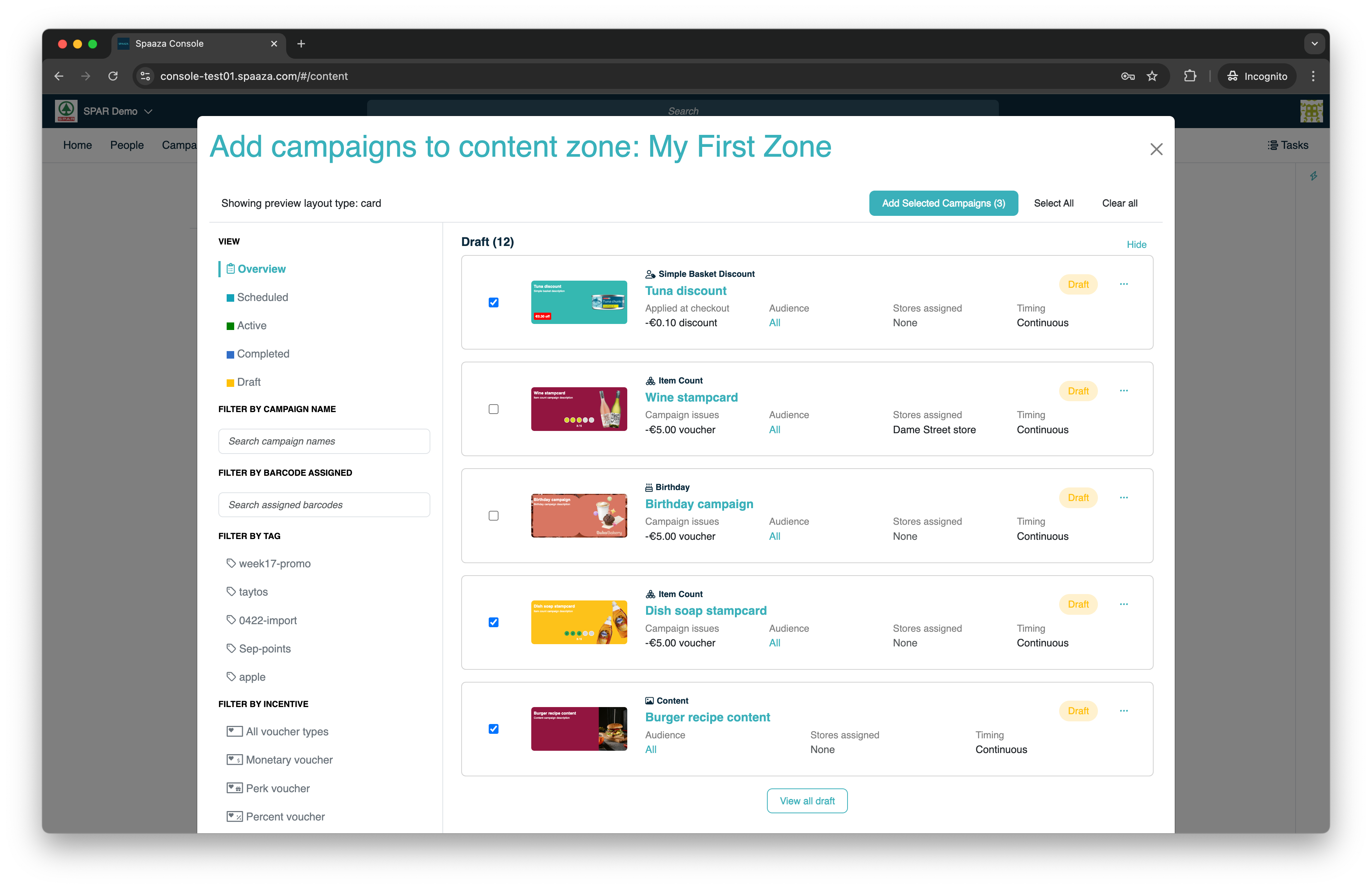
5. Click the “Add selected Campaigns” button.
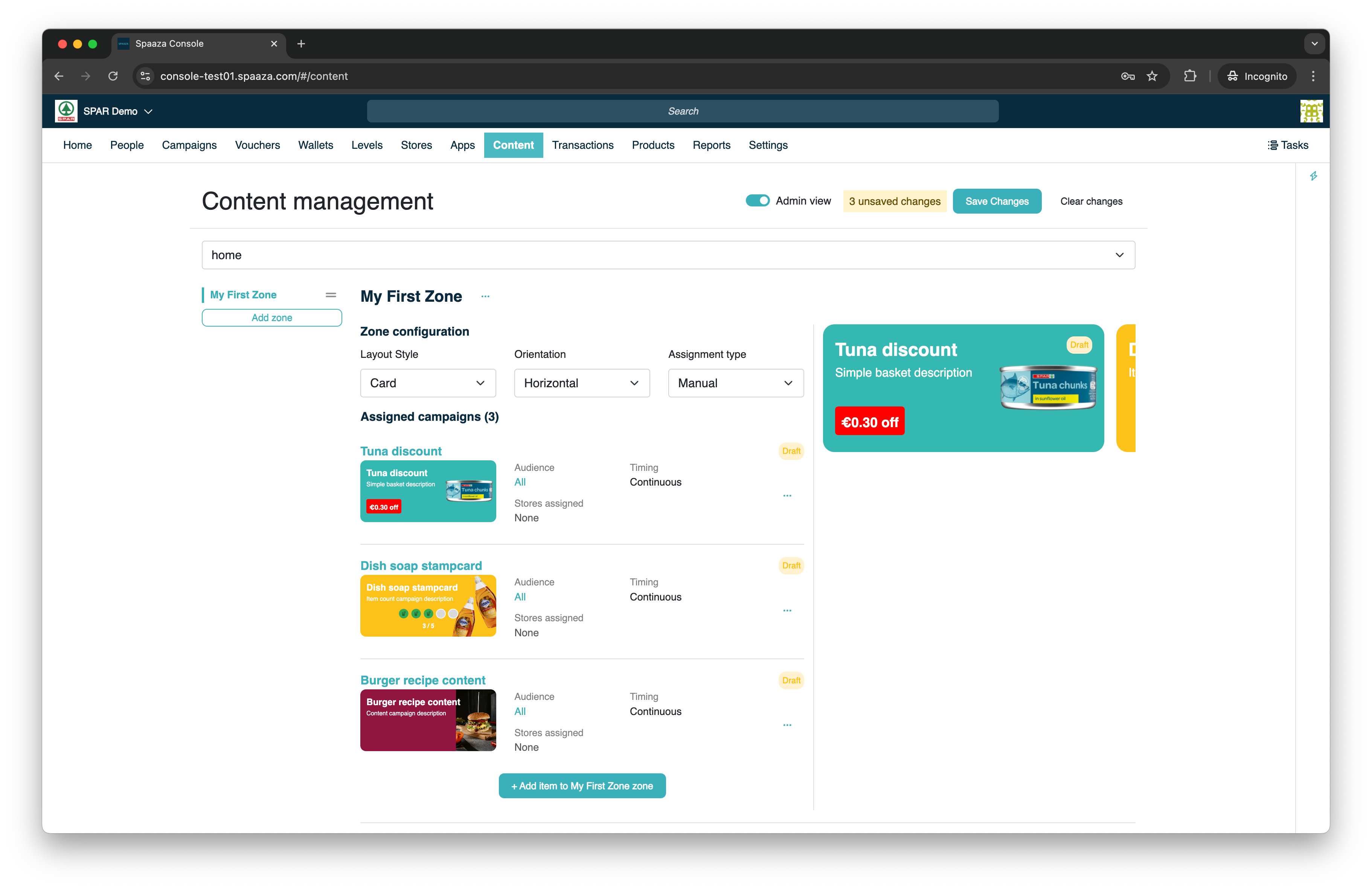
6. Leave the Layout Style on “Card”, set the Orientation to “Vertical” and leave the Assignment type on “Manual”
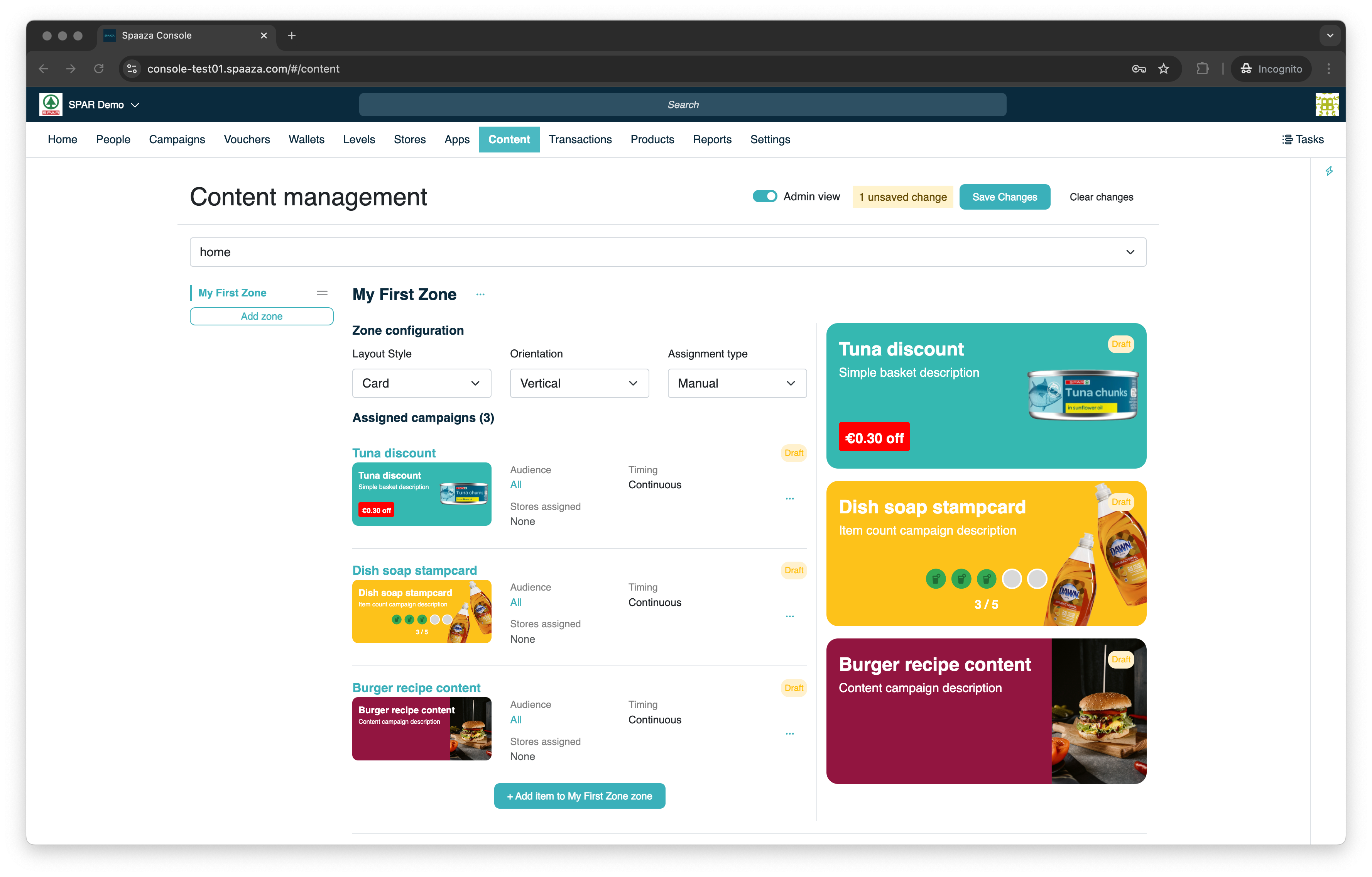
7. Click “Save (all) changes”. Now your changes are published.
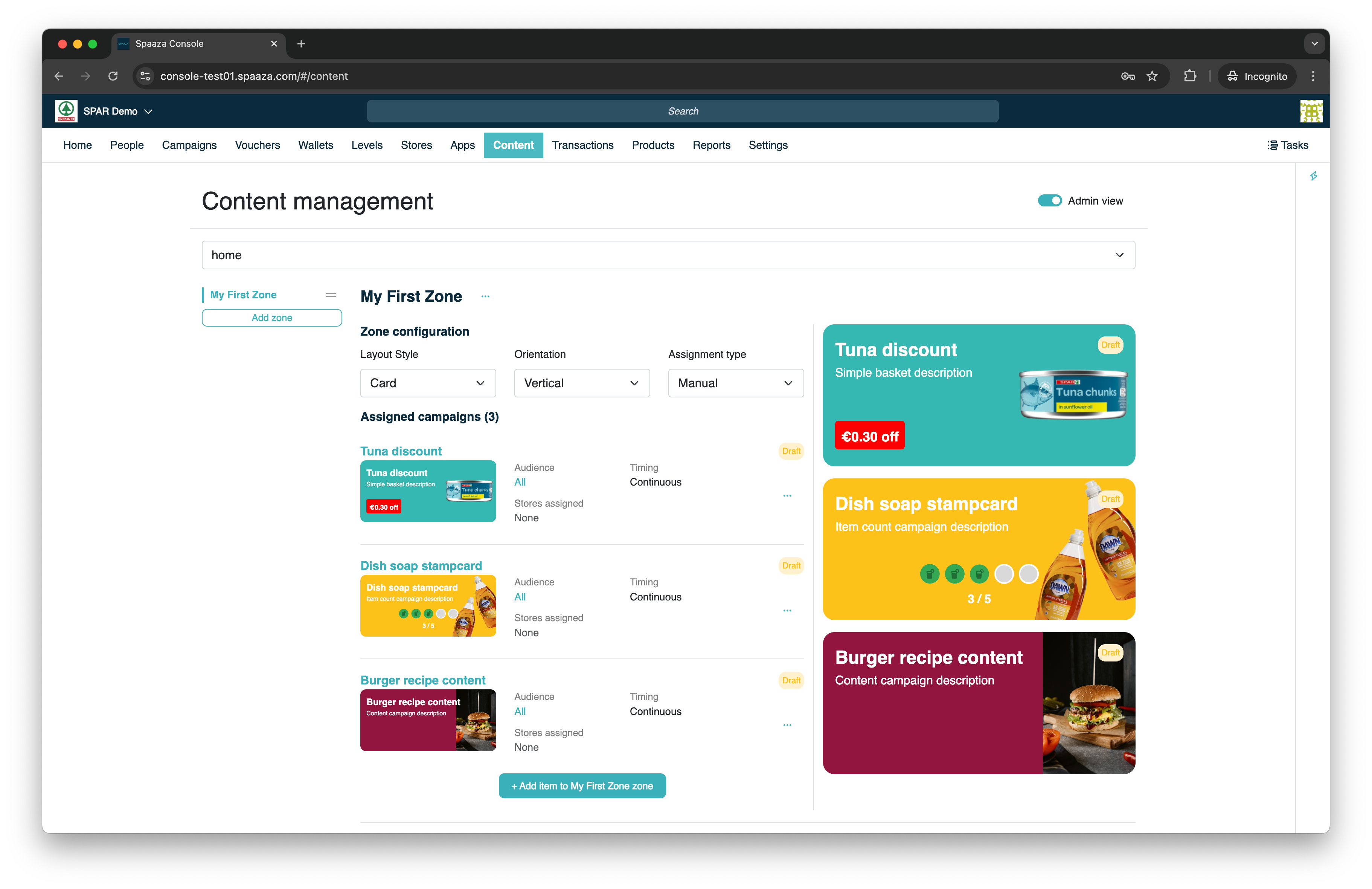
8. Refresh the corresponding screen inside of the app by the “pull down” refresh.
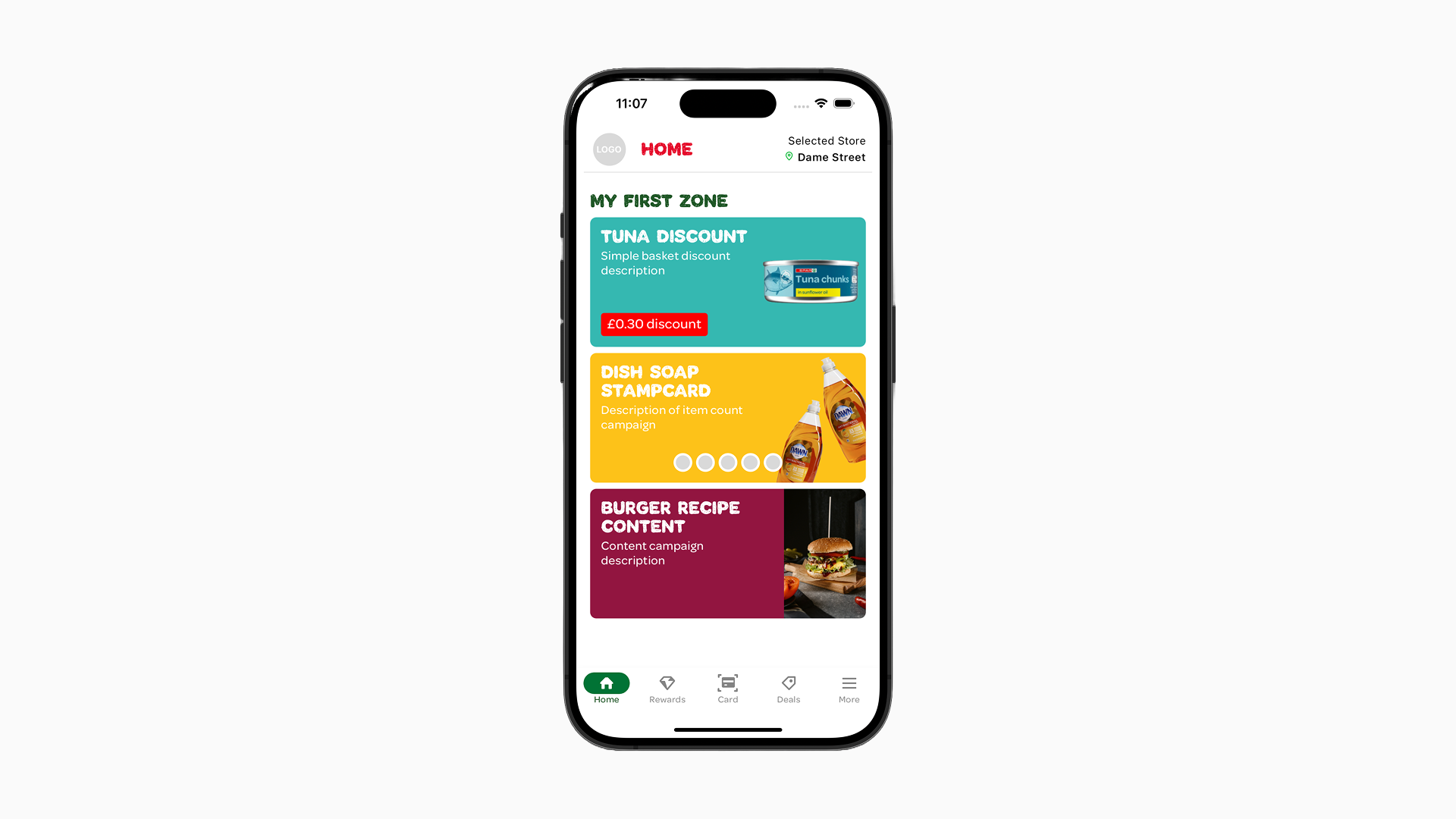
Managing Unpublished Changes
When you add or modify Zones, Zone layout and Items, “x unpublished change(s)” will appear next to the “Publish all changes” button. This indicates the amount of unpublished changes you have open across all pages.
When saving your changes these will be published and user of the app will be able to see the one’s that are targeted at them and are active.
Besides saving all changes you can also: “Clear all changes” across all pages. When you access the three dots (“…”) when you have a certain page active you can click “Clear unpublished in x page”, which will clear all change within that one specific page you have.
When you have open changes you can safely navigate other pages within Spaaza’s website and return to those later on without being wary of loosing them. You are even able to retrieve them after you close the browser tab.
However, it is advised to save/publish your changes regularly. Unsaved changes to content of your pages is saved in local storage of the browser.
Styling Configuration
In the Spaaza Console’s “Settings” tab in the main navigation of the Spaaza Console, then under “Configuration” and “Default Campaign Content Settings” section, you can configure some styling properties that will effect the app.
Currently, you are limited to the user of: “Background Color”, “Primary Action Background Color”, “Text Color” and “Primary Action Text Color”.
- Background Color: This is the color that will be used as the background for any “Card” Layout Type Item if no image and/or background image has been set in the Campaign/Voucher edit form.
- Primary Action Background Color: This is the color of the button or the label that some Content Items have (depending on the Campaign Type).
- Text color: when set, this will change the text color of any content that appears on “Card” and “Banner” Layout Type Item’s. The colors are limited to either black or white. Any value entered will evaluate to either black or white dependant on the brightness of the color chosen.
- Primary Action Text Color: when set, this will change the text color of the button or the labels.
Default Campaign Content Settings:
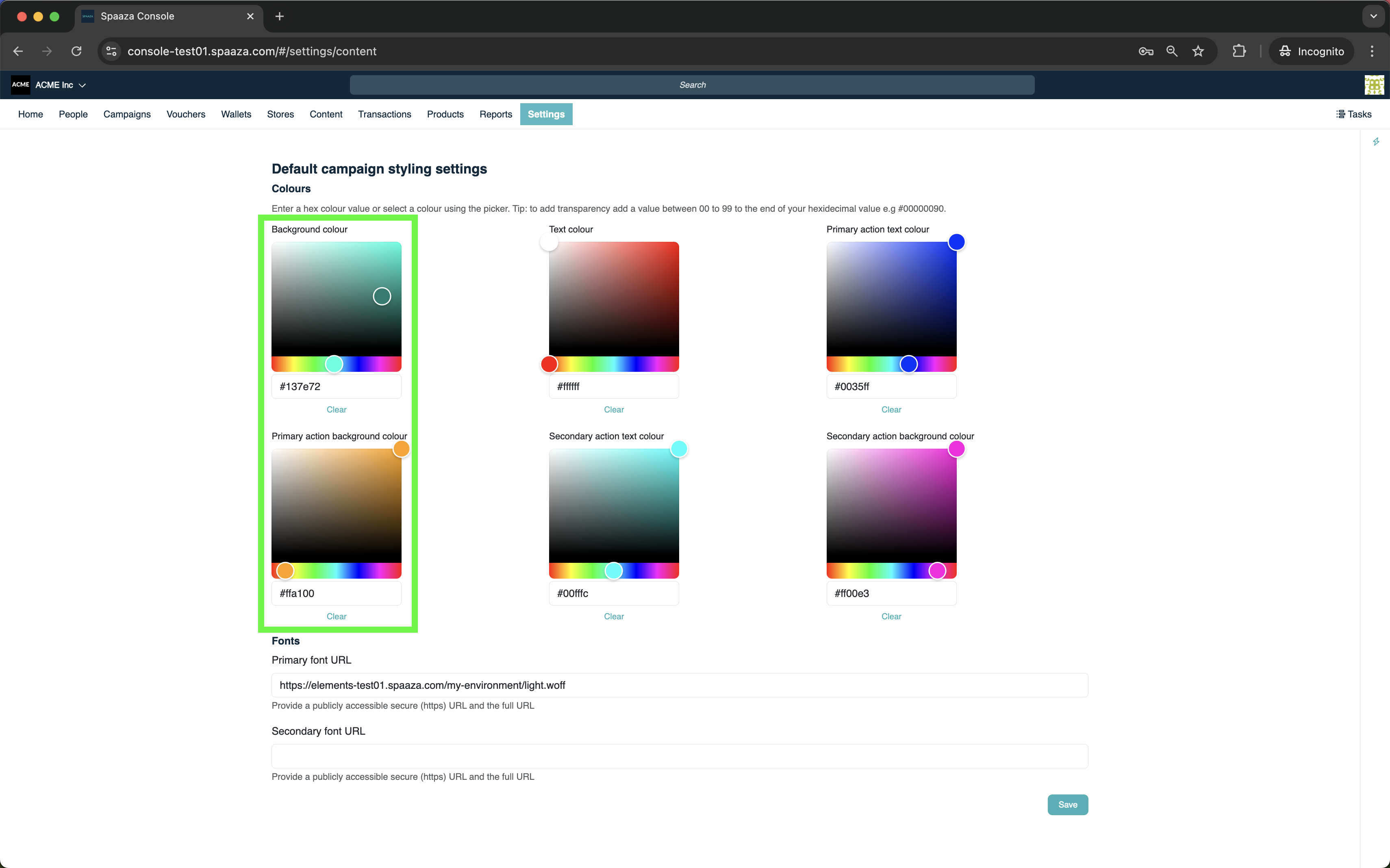
In Spaaza Console’s “Settings” menu, under “Configuration” and “Default voucher settings” section, will find options to configure voucher styling.
Currently, you are limited to the use of: “Default image”.
- Default image: You are able to configure the images of vouchers on campaign basis. If you want to just use one image for all yours vouchers then you can set it here. Take note, any vouchers set on a specific campaign will override this default voucher image fallback.
There is also styling that needs to be configured manually by a developer during the initial setup for more on this see the Mobile App Onboarding section.