Spaaza Store
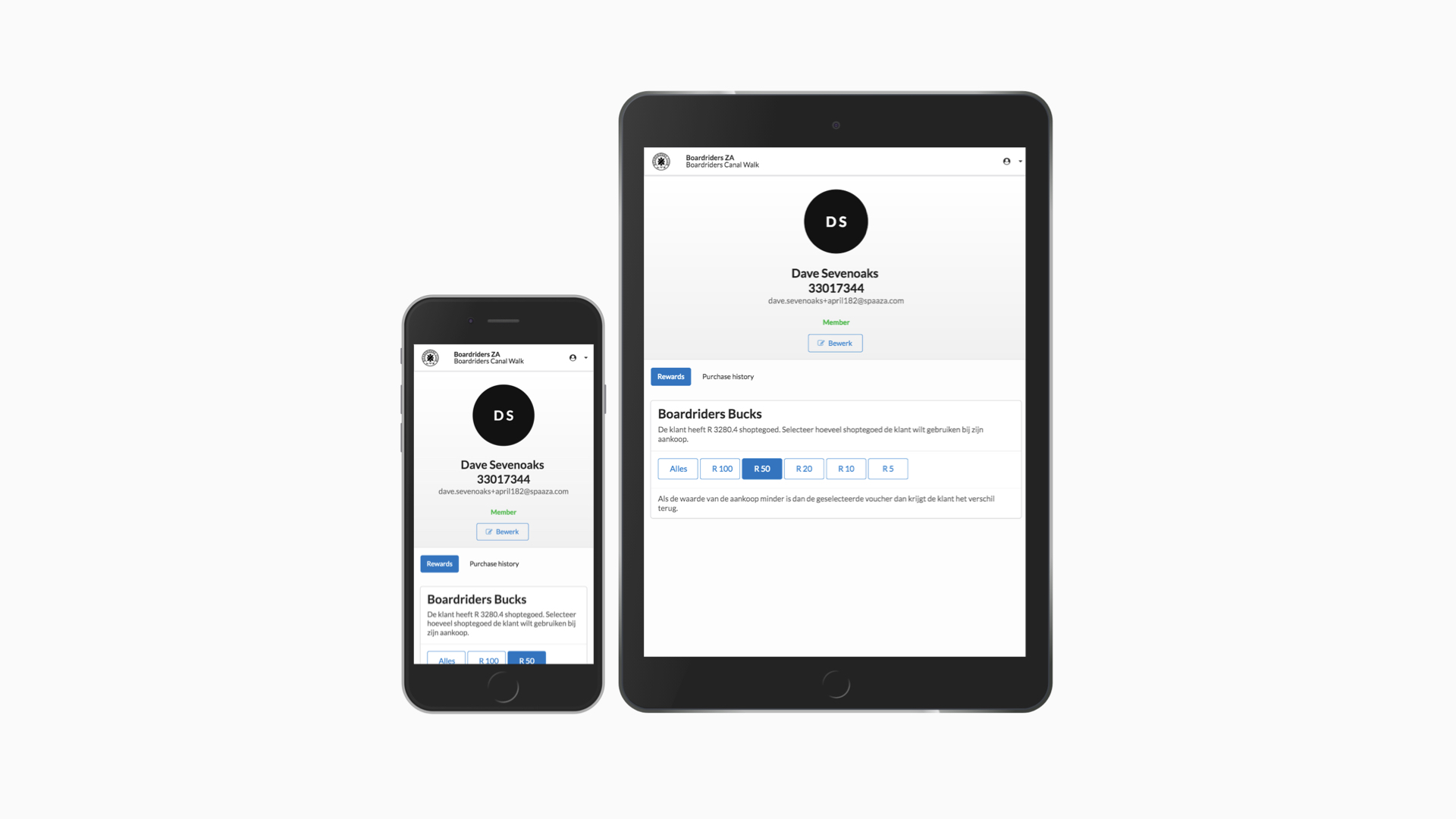
Spaaza has a web application called Spaaza Store which is designed to be used by staff and sales associates in a physical environment - usually a retail store.
Through the Spaaza Store interface staff can create or change customer accounts, search for existing accounts, view and activate available benefits on behalf of customers (for example vouchers, or points wallet balance) and view a customers purchase history. The core functionality of Spaaza Store is described below.
Spaaza Store is responsive and is designed to work on any device in a store environment, including phones and tablets. It can also be embedded directly into POS software, with integration points to make this possible.
Languages and localisation
Spaaza Store is currently available in English, German and Dutch. If you require an additional language that is not yet supported please get in touch with our team.
Access and logging in
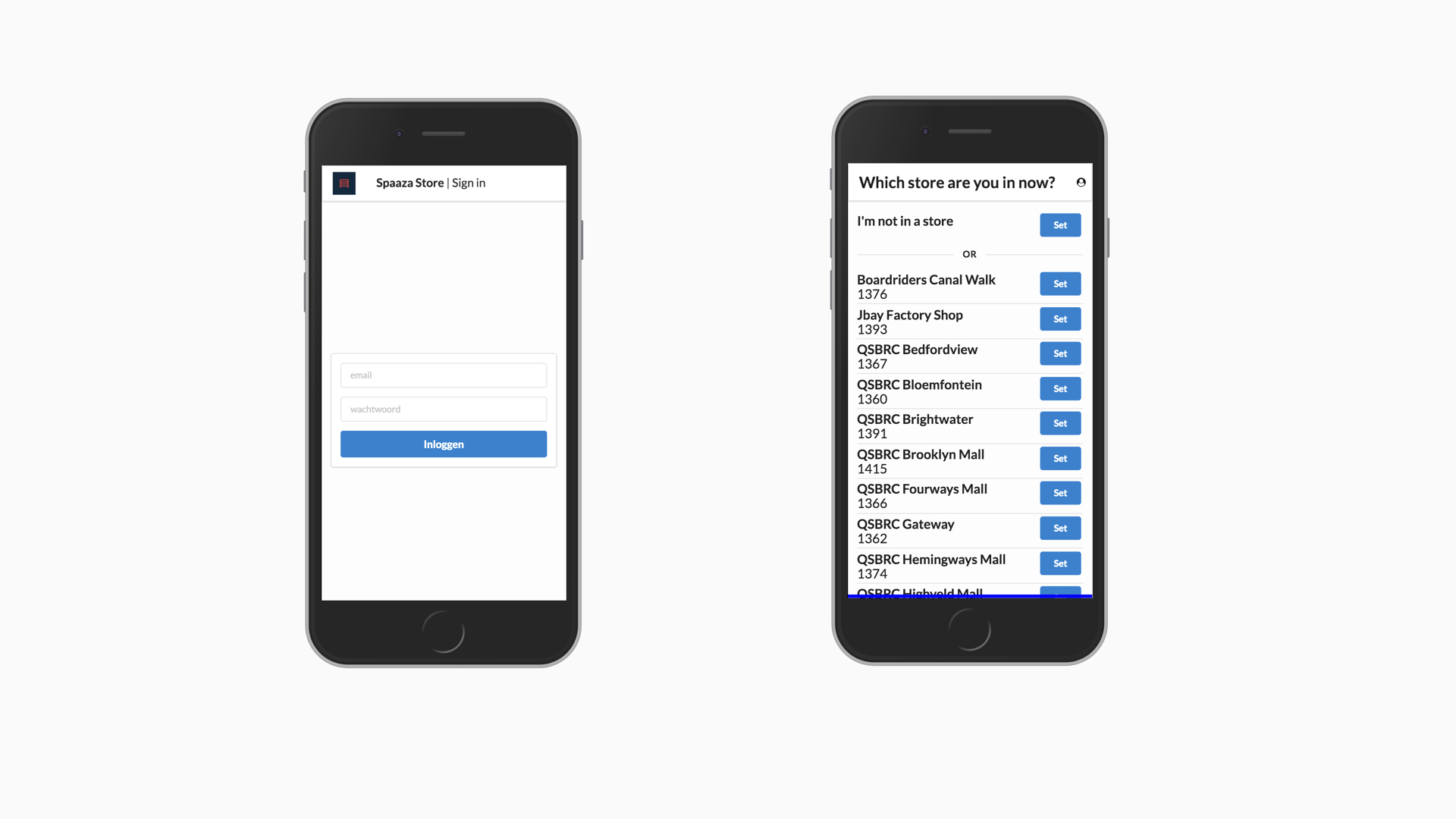
Staff can access Spaaza Store at the URL store.spaaza.com. If you are using the staging environment of Spaaza the URL is store-test01.spaaza.com.
Staff will need a Spaaza account to log in, this can be created using Spaaza Console (our management system, designed for head office users). Once logged in staff can select the physical store they are in. It is also possible to set “I’m not in a store” this can be useful if Spaaza Store is being used at an offsite event for customers for example.
If Spaaza Store has been integrated into the POS environment then the POS session can be used to automatically log in the staff member and set the store.
Creating a customer account
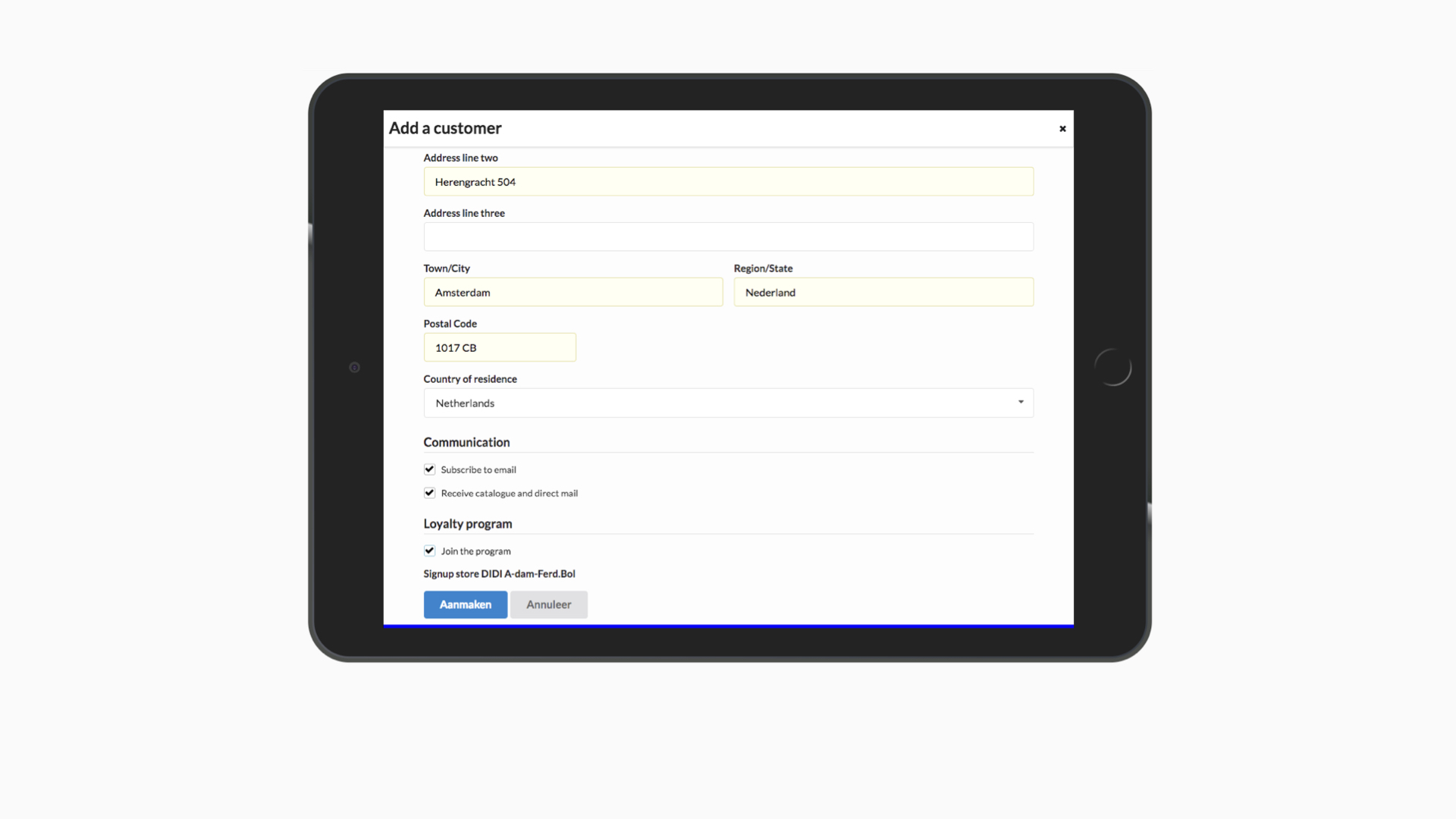
Staff can create an account in Spaaza Store by clicking on the “+ Customer” button on the home page (below the search box) or by clicking or tapping on the “+” button on the top right.
On the customer creation form, fields marked with red * are required. Once the required customer data has been added staff can click or tap on the “Create” button. If an account already exists or data is in the incorrect format staff will be notified through an error message. If the account creation is successful the staff member will be shown the new customer’s profile screen.
In most implementations, Spaaza will use the webshop to create the new customer account through an integration with the webshop software in these cases once the account has successfully been created in Spaaza Store it will also have been created in the webshop.
Editing a customer account
To edit a customer account Staff can open a customer’s profile page in Spaaza Store and click on the “Edit” button. The required fields can then be changed and saved and the staff member will be redirected back to the profile page.
In most implementations, Spaaza will use the webshop to alter the customer account through an integration with the webshop software in these cases once the account has successfully been updated in Spaaza Store it will also have been updated in the webshop.
Searching for customers
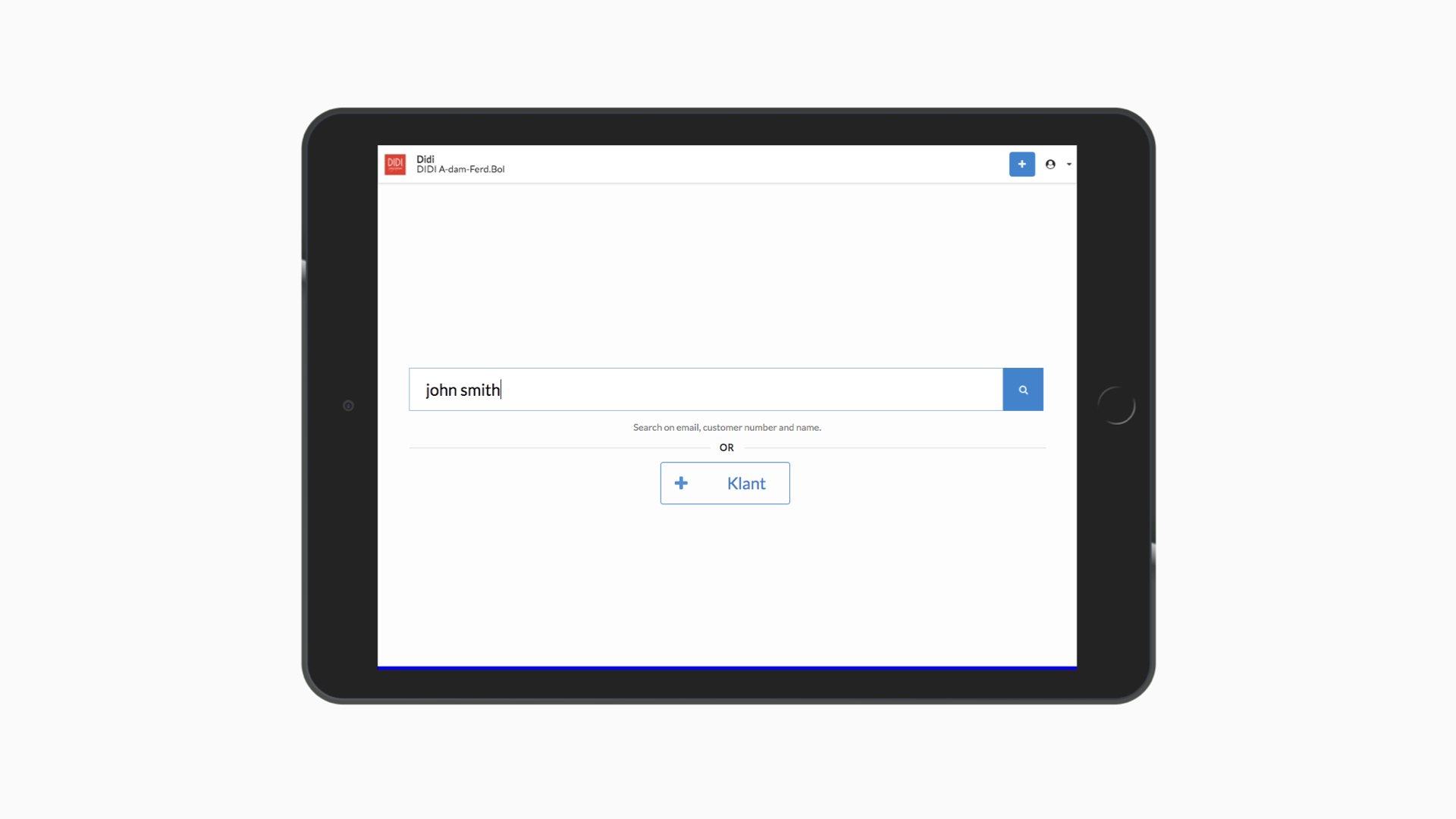
To search for existing customers staff can enter a search query into the search box at the top of the screen and tap or click on enter/submit. Alternatively, staff can visit the home page (by clicking/tapping on the brand icon in the top left) and enter the required search term into the search box there.
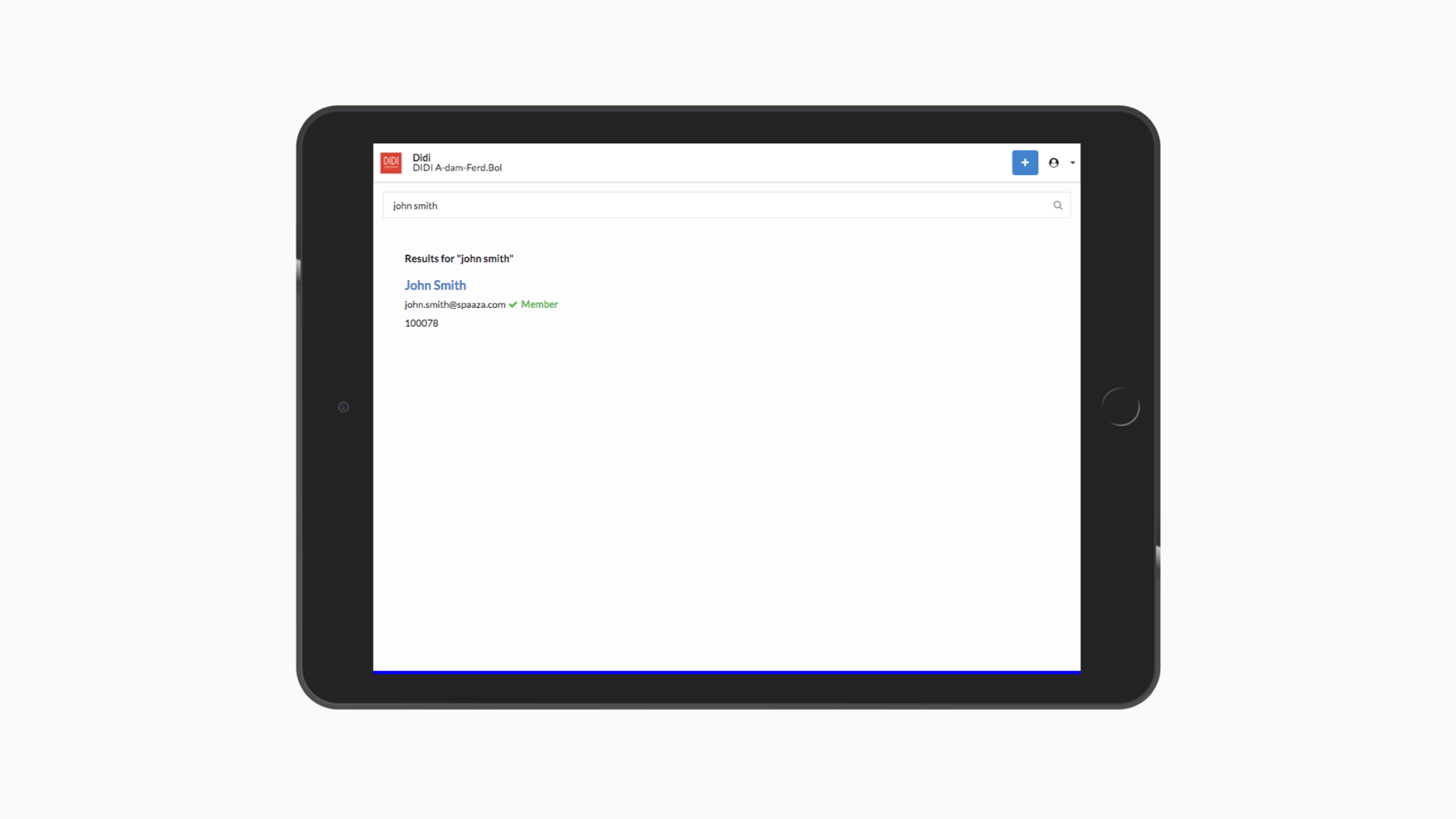
Spaaza Store will present search results if the following match the query:
- combination of first and last name
- first name
- last name
- postal code (partial and full match) and house number
- postal code (partial and full match)
- email address
- Spaaza member/card number
- legacy or auxiliary member/card number
- webshop ID
Viewing and interacting with a customer’s incentives
One of the primary uses for Spaaza Store is to allow staff to look up what incentives have been issued already or are available for a customer. For example the customer’s points balance or any available vouchers. Staff then interact with these incentives on behalf of a customer. Some common interactions are described below.
To view an existing customer’s profile page staff can search for a customer and then click or tap on the relevant result.
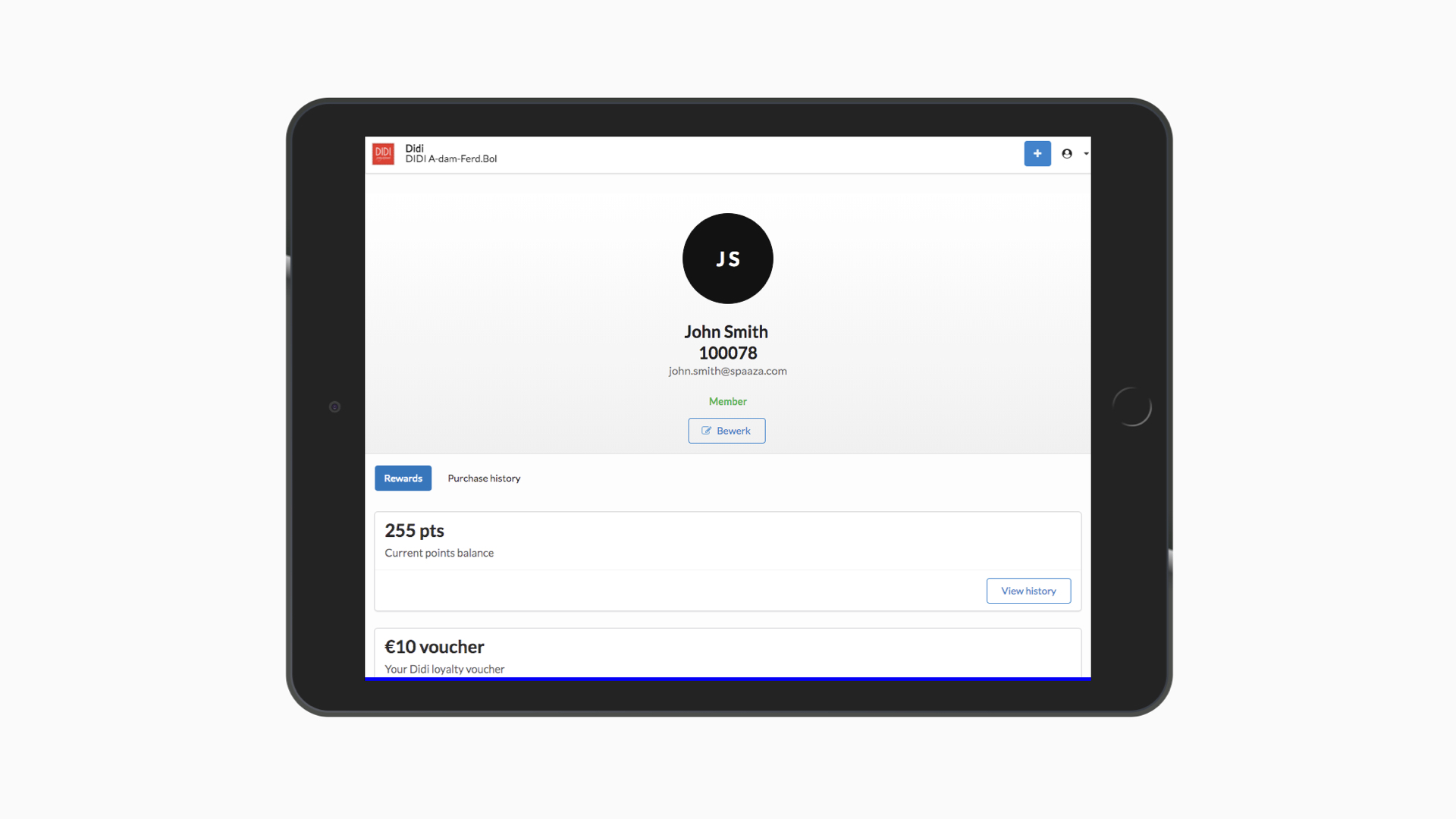
Activating (claiming) or deactivating (un-claiming) vouchers
Spaaza Store can be used to activate a voucher so that it will be redeemed on the next transaction. In Spaaza this process is also often referred to as “claiming” a voucher. Similarly, staff can also deactivate or “un-claim” a voucher in Spaaza Store. A voucher needs to be in the claimed state for it to be successfully used or “redeemed” on a transaction. A voucher may also be set to “claimed” by default when it is created (a campaign setting).
To activate (claim) a voucher in Spaaza Store click or tap on the “Use now” button shown on the voucher. To deactivate (un-claim) a voucher click or tap on the “Use later” button.
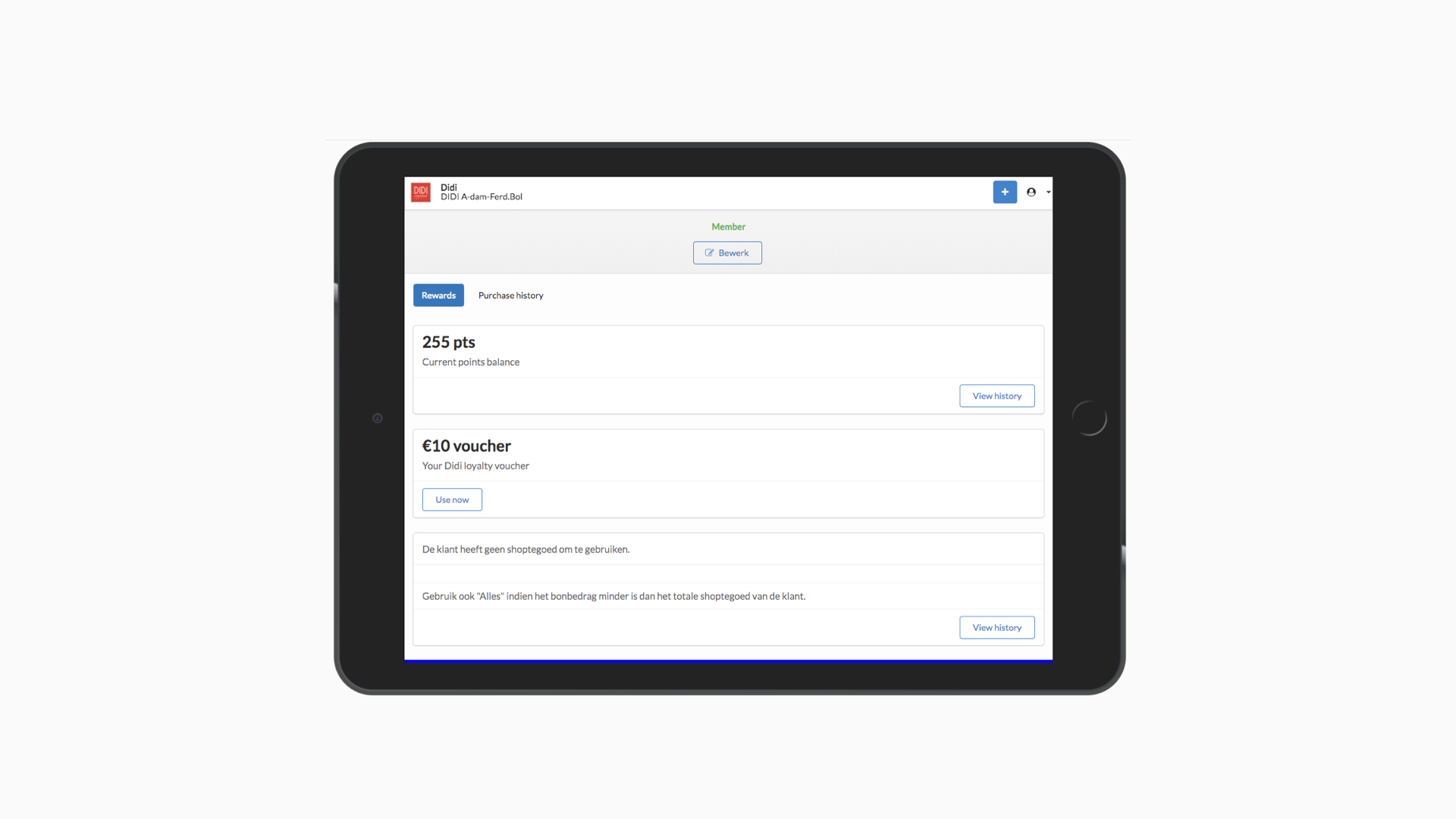
Viewing and spending savings from a wallet
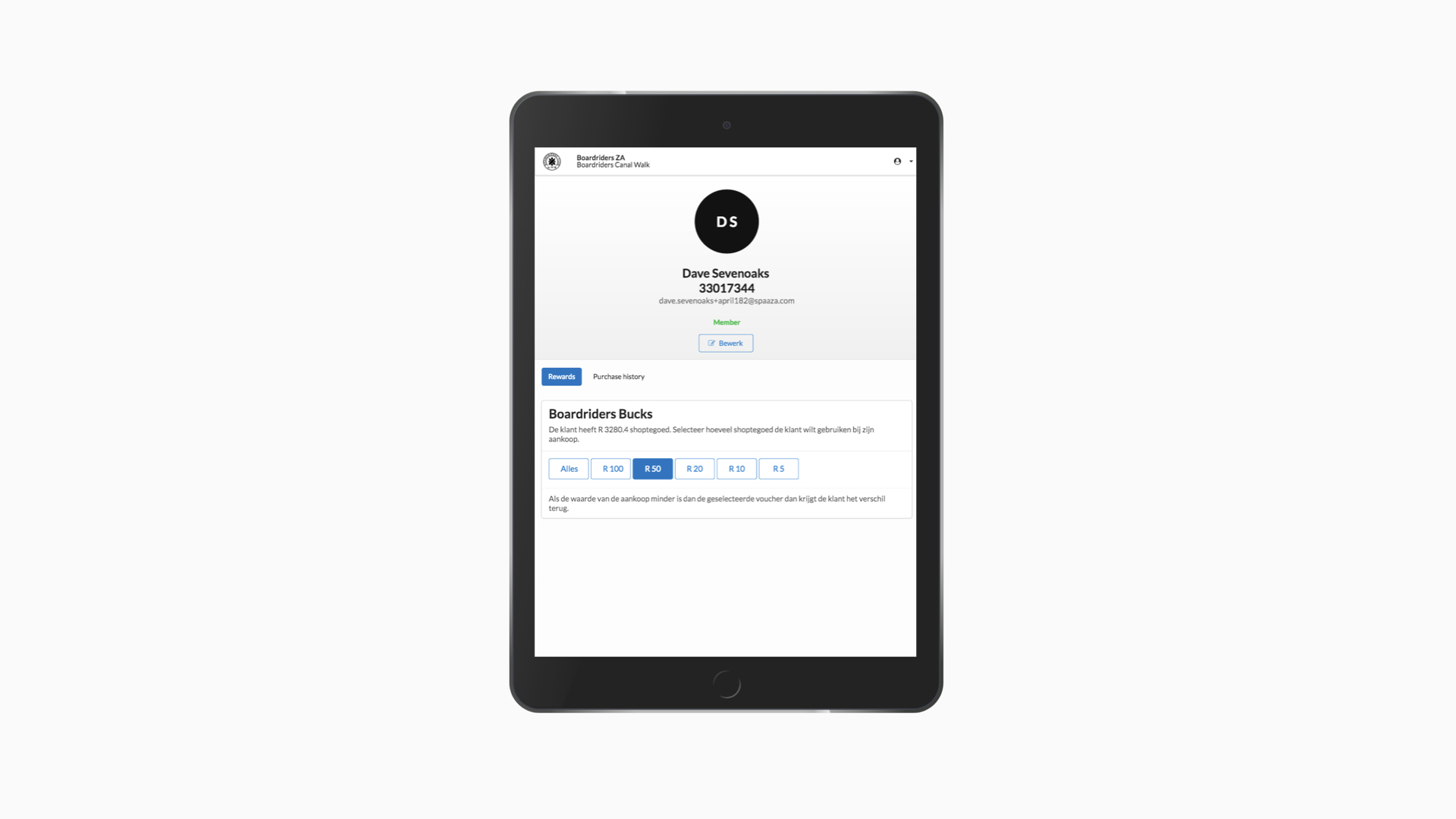
A Spaaza Monetary or “Credit” Wallet allows customers to save and spend digital currency value within a brand. If a customer has a wallet balance on their account then staff can use Spaaza Store to redeem part or all of the saved amount.
The total saved amount for the customer is shown below the title of the wallet (e.g. Boardriders Bucks) on the customer’s profile page in Spaaza Store.
To use the balance staff can select one of the predefined value options shown as buttons or they can select “all” button to apply the full saved amount. The predefined value options shown are based on the total amount saved. The button with the amount that will be applied to the next purchase is shown as highlighted once selected.
To de-select an amount to be spent, staff can tap or click again on the highlighted button. If no buttons are highlighted then no value has been activated to be spent.
Viewing wallet history
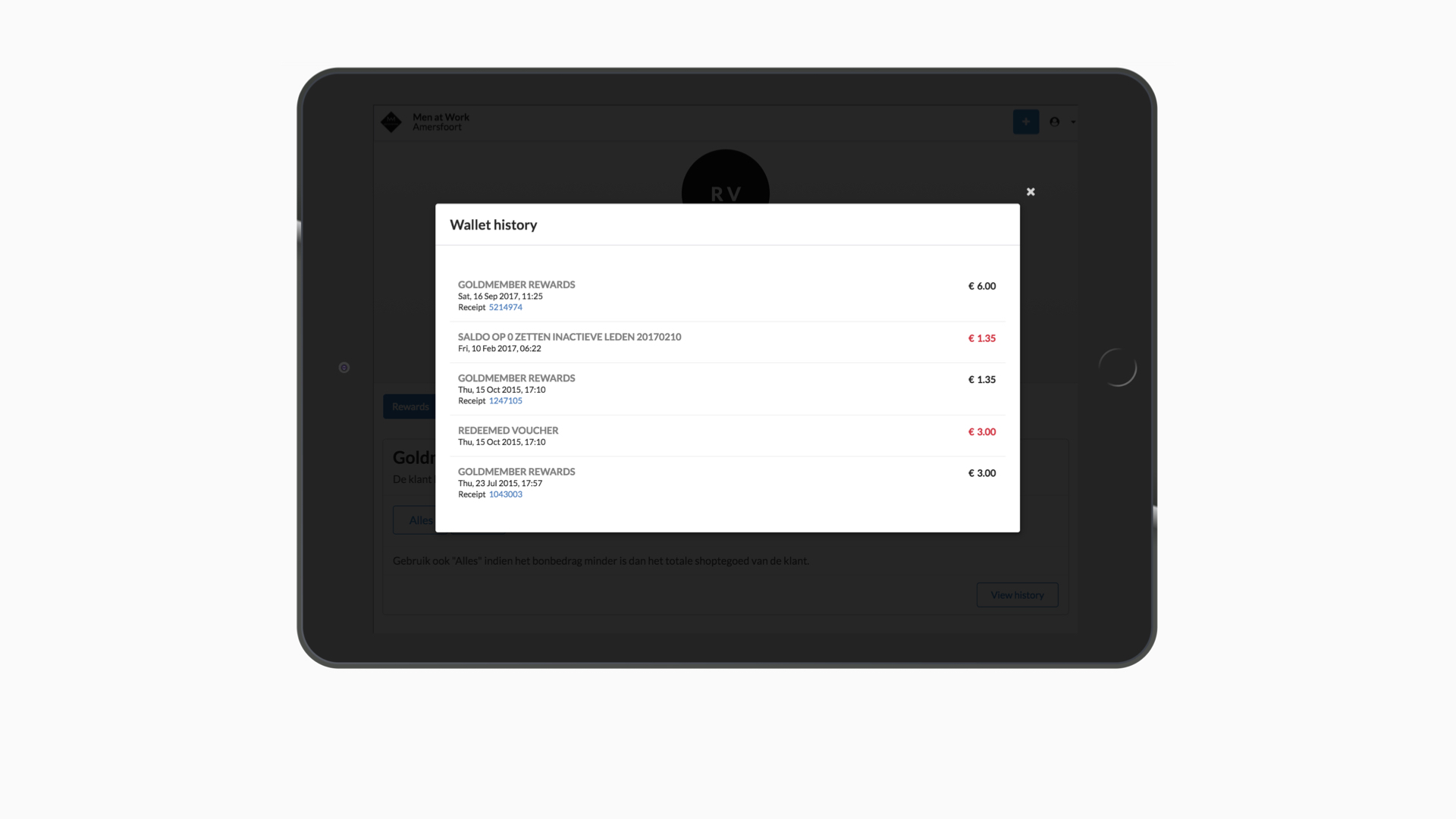
To view the history of debit and credit mutations on a Spaaza points or monetary wallet a staff member can click or tap on the “View history” button on a wallet shown on a customer’s profile page in Spaaza Store.
Adding or subtracting wallet value manually
It is possible to give store staff the option to add or remove wallet balance on Spaaza Store but functionality is not enabled by default. If you would like to allow your store staff to do this please contact a member of the Spaaza team to request this.
To add or subtract value:
- click or tap on the button “Add/remove” shown on the wallet in Spaaza Store
- enter the amount of value to add in the input field. For a negative value use a minus sign, for example, “-10”
- click or tap on the button “Change…”
You can set restrictions on the value of mutations staff can make manually in the wallet settings in Console.
Viewing purchase history and receipts
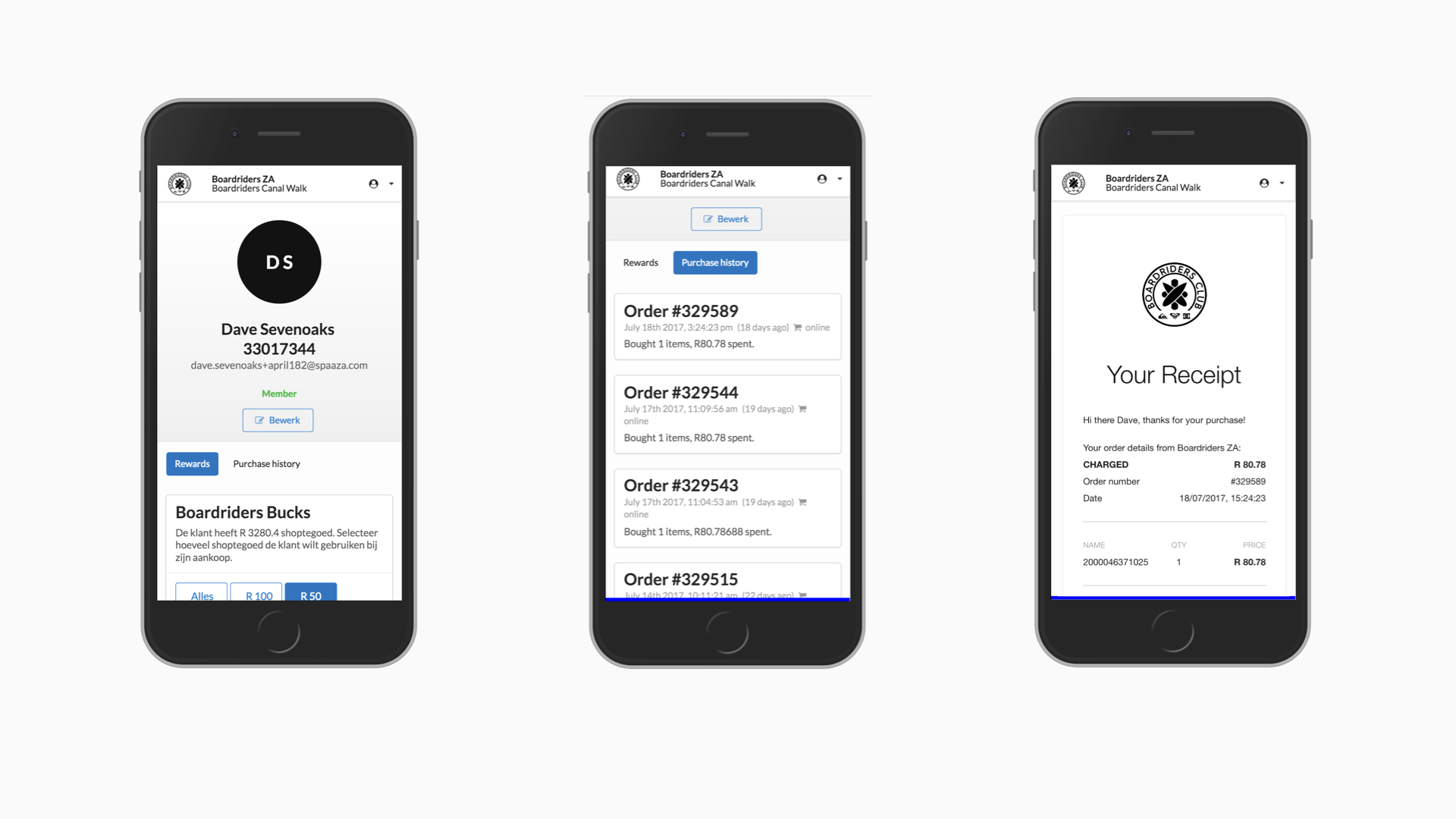
Spaaza Store includes access to the full customer purchase history stored in Spaaza, together with a Spaaza generated digital receipt.
Click or tap on the tab “Purchase History” on the customer profile page in Spaaza Store and all of the purchases are listed. To view a particular receipt click or tap on the purchase.